Clinical Review Tab
The Clinical Review tab is located within the Prescription e-Verify module in Patient Centre and is accessible from PharmaClik Rx by selecting the Waiting for Review workflow queue in the Workflow tab.

The Clinical Review tab lists prescriptions requiring a clinical check. Only a pharmacist user (with the appropriate user permissions) will be able to provide the official clinical sign-off for prescriptions in the Clinical Review tab.
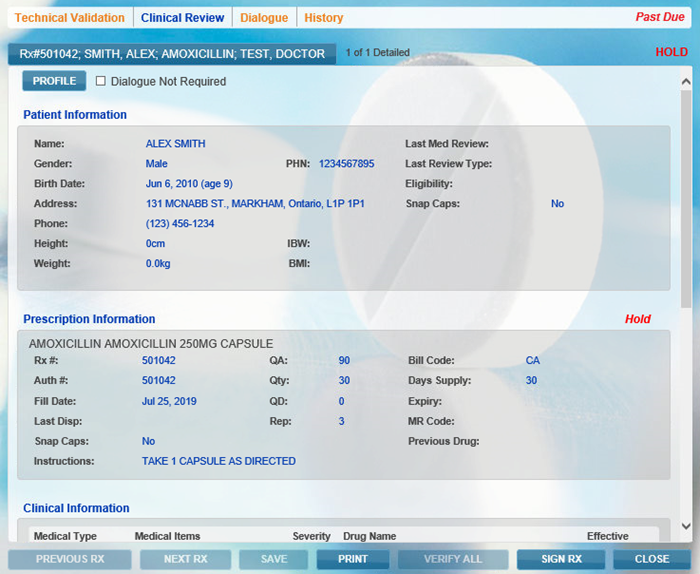
You can open a prescription in the Clinical Review tab in two ways:
Once you have completed the Technical Validation step in the Prescription e-Verify module, the prescription will automatically open in the Clinical Review tab to complete the clinical review.
Note: Registered pharmacy technician users will not be able to perform the Clinical Review after selecting Complete. Instead, they will be redirected to the Technical Validation tab to select another prescription to perform technical validation.
In the Prescription e-Verify module, select the Clinical Review tab to see a list of all prescriptions waiting for clinical review. Similar to the Technical Validation tab, you can find a prescription in three ways:
To select a prescription from the list in the Clinical Review tab:
- From the list of prescriptions in the Clinical Review tab, find and select the desired prescription.
- Select the Detail button.
Result: The prescription opens within the Clinical Review tab.
To scan the barcode of the prescription's vial copy in the Clinical Review tab:
- Use your barcode scanner to scan the barcode on the prescription vial copy you printed in the Package tab (Rx Detail).
Result: The prescription automatically opens in the Clinical Review tab.
To search for the prescription in the Clinical Review tab:
- In the Search bar, search for the prescription (e.g. patient name). The list will populate the prescription(s) that matches your search criteria.
- Select the desired prescription from the list.
- Select the Detail button.
Note: If you search the prescription number in the Search bar, the prescription automatically opens in the Clinical Review tab (if an exact match is found).
Result: The prescription opens within the Clinical Review tab.
Sorting in the Clinical Review Tab
Select the column header to sort by ascending or descending order for each column.
